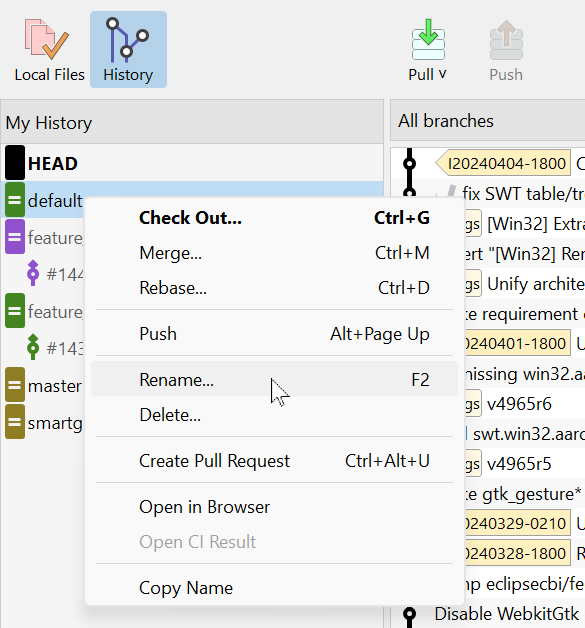Rename a Git branch
With Git command line
Renaming a branch in Git involves several steps:
- Rename the local branch by using either:
-
git branch -m <newname>for the current branch, or -
git branch -m <oldname> <newname>for any non-HEAD branch
-
- Push the rename and removal using:
-
git push <remote> <oldname>:<newname> :<oldname> - Note that this might fail due to changes on the remote.
-
-
Reconfigure the tracking branch with:
-
git branch --set-upstream-to=<newname-remote-name> <newname>
-
With SmartGit
In SmartGit's Standard window, this entire process is consolidated into one single Rename command, including all safety checks.
Local-only branch
For a local (unpushed) branch, select it on the left My History view, select Rename from the context menu or press F2.
Pushed local branch
For a local branch that tracks a remote branch, we assume that all local changes are pushed.
Some branches can be found in the My History view, all branches are available in the All Branches + Tags view. Select the branch, invoke Rename from the context menu or press F2.
This will also rename the remote branch.